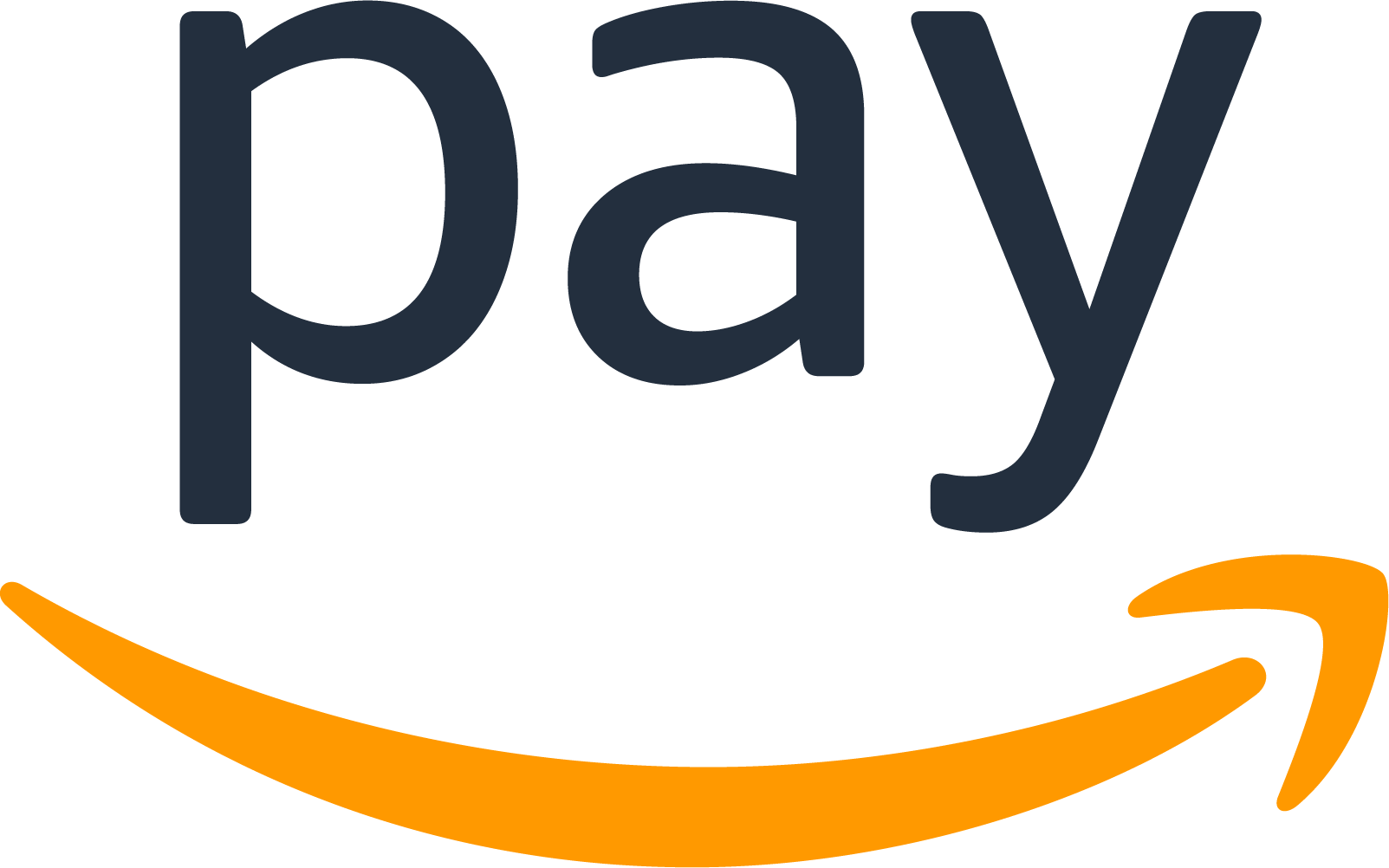Appearance
:::
Toolset to manage Amazon Pay
The example shows how to embed Amazon Pay button even without fully integrated backend (see 😇 Bypassing a plugin chapter in the bottom to check what it is about).
Features
- ⛰
amazon-payplugin to add amazon pay script to the DOM - 🚠
AmazonPayButton.client.vuecomponent to use in a Vue project - 🌅
useAmazonPayButtoncomposable function to manage a button mounting - 🛤️
useAmazonPayCheckoutcomposable function to process the checkout flow
Requirements
- A basic knowledge of Amazon Pay official documentation - thanks to this, you will understand the further configuration and potential issues
- Amazon Pay App installed in your shop
- Some Nuxt.js project
Setup
Amazon
Prepare your Amazon Pay integration, you will need:
- storeId
- publicKeyId
- private key (do not version it!)
- merchantId
Also, there will be a step to define return URLs like: checkoutReviewReturnUrl or checkoutResultReturnUrl. That URLs should match the routes in your nuxt application as you will be redirected there to proceed the amazon pay flow (redirection with amazonCheckoutSessionId query param).
Backend
Make sure that Amazon Pay payment method is enabled and available in your sales channel.
Set up Client Credentials grant type for Admin API communication - read and update rights for order transactions
Frontend: Nuxt 3 project
Install the dependencies
run
pnpm icommand.Note that if you are starting from scratches (not using this example as it is) you will probably need as minimum:
- @shopware-pwa/nuxt3-module - sets up your project to be Shopware 6 aware
- @shopware-pwa/composables-next - installs all the dependencies for the logic layer
- @shopware/api-client - API client for your REST API Shopware 6 backend
- @amazonpay/amazon-pay-api-sdk-nodejs - nodejs client for Amazon Pay API
Register the module in your Nuxt 3 project
js
// ./playground/nuxt.config.ts
modules: ["@shopware-pwa/nuxt3-module", "../src/module"],
// see that "../src/module" points to this dir (from ./playground/nuxt.config.ts file)
- Setup nuxt project
ts
// ./nuxt.config.ts
export default defineNuxtConfig({
extends: ["@shopware-pwa/composables-next/nuxt-layer"],
modules: ["@shopware-pwa/nuxt3-module", "../src/module"], // path to amazon-pay module
amazonPay: {
storeId:
"YOUR STORE ID HERE (e.g. amzn1.application-oa2-client.0123456789abcdef...)", // from amazon pay panel
publicKeyId: "YOUR PUBLIC KEY ID", // from amazon pay panel
merchantId: "YOUR MERCHANT ID", // from amazon pay panel
privateKeyPath:
"relative path to your private key (e.g ./server/private.pem)", // from amazon pay panel
region: "DE", // region of your store
sandbox: true, // whether to use the sandbox environment
algorithm: "AMZN-PAY-RSASSA-PSS-V2", // algorithm to use
webCheckoutDetails: {
checkoutReviewReturnUrl:
"PUT YOUR REVIEW URL HERE (e.g. https://frontends-demo.vercel.app/checkout)", // registered in amazon pay panel
checkoutResultReturnUrl:
"PUT YOUR RESULT URL HERE (e.g. https://frontends-demo.vercel.app/checkout/success)", // registered in amazon pay panel
},
shopwareAdminApi: {
endpoint:
"Shopware 6 Admin API endpoint (e.g https://demo-frontends.shopware.store/api)",
credentials: {
// credentials for the Shopware 6 Admin API (the same generated in **Backend** chapter above)
client_id: "SWIABTJARFASQLD5SGS0BVVOZG",
client_secret: "QUhPMHlPbF2Cvxnc2eG5XN1NCRDhBRU55TEhWV05qQm50MEowTXU",
},
},
},
});
Use Amazon Pay component
Use <AmazonPayButton /> component wherever you want as it's registered globally. You can customize the way it's rendered by editing the component.
What to expect
- If Amazon Pay script is loaded properly and the configuration is correct, you should see the rendered Amazon Pay button.
- When you click the button, there will be redirection to the Amazon Pay gateway to sign in.
- Regardless the result, you will be redirected back to the URL defined your
nuxt.configfile, undercheckoutReviewReturnUrlvalue.
Capture the session and use the Amazon Pay data
the route, defined under checkoutReviewReturnUrl should be now the place where the session can be captured, because of session id in the query
Auto register and sign-in
ts
const {
registerCustomerFromAmazonSession,
setAmazonPaymentMethod,
isAmazonPay,
createOrderAndCharge,
} = useAmazonPayCheckout();
// useAmazonPayCheckout function reads the query from the URL and finds the Amazon Pay checkout ID
onMounted(async () => {
// already logged-in? ignore further steps
if (isLoggedIn.value || isGuestSession.value) {
return;
}
// try to register a customer - use the buyer name, email, address and so on provided by Amazon Pay
await registerCustomerFromAmazonSession();
// optionally, set the payment method to be Amazon Pay
await setAmazonPaymentMethod();
});
Place the order and update the payment intent in Amazon Pay
Conditionally, if the Amazon Pay session is detected - create order using createOrderAndCharge function of useAmazonPayCheckout composable. Thanks to this, you will be redirected to the Amazon Pay gateway to complete the payment process.
ts
if (isAmazonPay.value) {
const orderResponse = await createOrderAndCharge();
const redirectUrl =
orderResponse?.result?.webCheckoutDetails?.amazonPayRedirectUrl;
// Redirect to Amazon Pay
if (redirectUrl) {
window.location.href = redirectUrl;
}
} else {
const order = await createOrder();
await push("/checkout/success/" + order.id);
}
Complete the payment flow
If the payment succeeds, you will be redirected back to the checkoutResultReturnUrl URL defined in nuxt.config file. Then you can read the session again to complete the payment:
ts
const { complete } = useAmazonPayCheckout();
await complete();
Once it's done, the order's transaction is marked as paid and Amazon Pay service gets the same information.
This is also the right place to add some additional security / anti fraud checks - see the source code.
Bypassing a plugin
The main goal was to show how to do the standard plugin's jobs:
- get the redirection URL to the payment gateway
- update the payment status
- Capture the payment
In this case, the app still does not support fully integration for headless approach, that's why some server API routes were required to make it works as expected:
- ✅ keep credentials in secret
- ✅ take over the communication between frontend and Amazon Pay services
- ✅ communicate with Shopware 6 Admin API using @shopware/api-client package (see complete.post.ts file).
Resources
Auto-generated
This page is generated from an external markdown file. In case of any issues or dead links, please visit the source file.